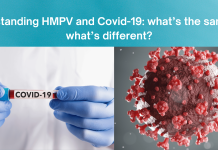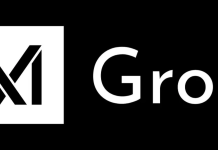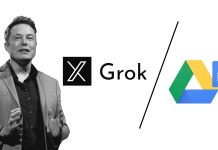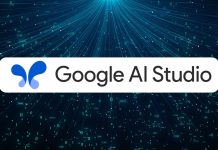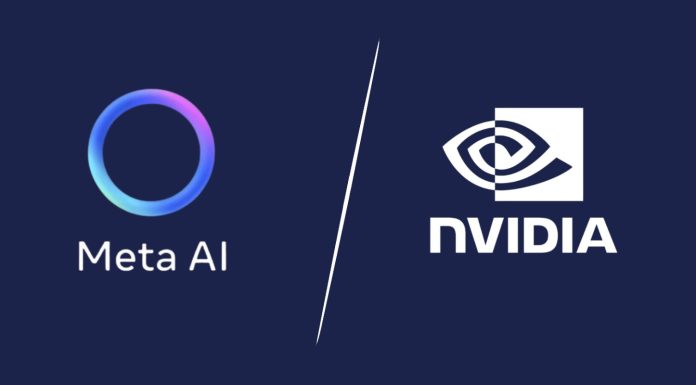In today’s fast-paced work environment, companies need efficient ways to manage their workforce. Two tools that many businesses rely on are eSSL Biometrics and Zoho People. eSSL Biometrics helps track employee attendance, while Zoho People simplifies HR management. By connecting the two, you can streamline attendance tracking and make HR processes more accurate and efficient.
If you’re wondering how to integrate eSSL Biometrics with Zoho People, this guide will take you through the process in simple steps.
Table of Contents
Why Connect eSSL Biometrics with Zoho People?
Before diving into the how let’s explore the benefits of this integration:
- Automated Attendance Tracking: Employee attendance from eSSL devices syncs directly with Zoho People, eliminating manual entry.
- Real-time Data: Attendance records are updated in real-time, helping HR and management make quicker decisions.
- Accurate Payroll: With real-time attendance data in Zoho People, you can process payroll more accurately and avoid errors.
Step-by-Step Guide to Connecting eSSL Biometrics with Zoho People
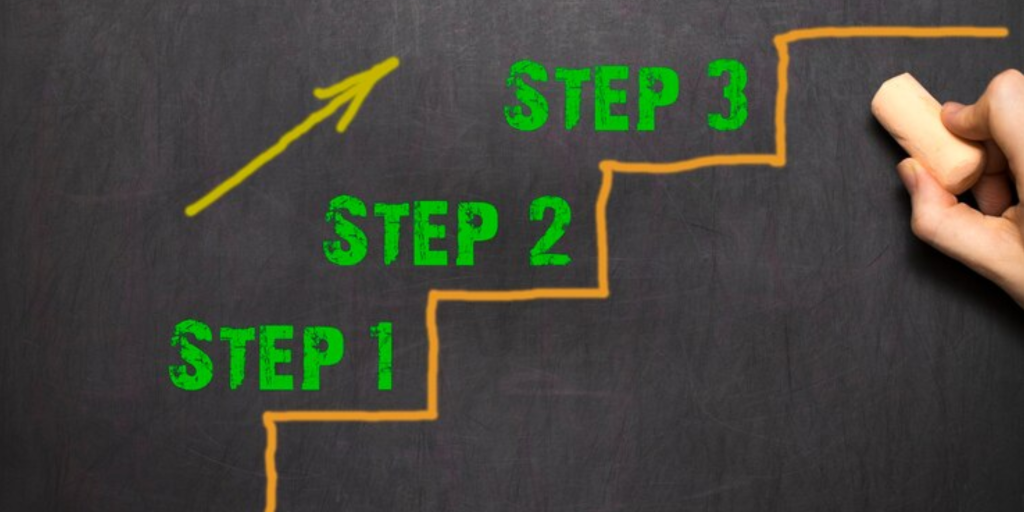
1. Set Up eSSL Biometrics Device
Before integrating, make sure your eSSL biometrics device is installed and functioning properly. You’ll need to set it up in your workplace and ensure it’s connected to your network.
2. Log into Zoho People
Once your biometrics device is ready, log into your Zoho People account as an admin. Make sure your Zoho People account has all the necessary permissions to manage attendance data.
3. Go to Integrations in Zoho People
Navigate to the Settings section in Zoho People. Here, you’ll find the Integrations option. Click on it, and you should see an option for Attendance Devices.
4. Add eSSL Biometrics Device
Select the option to Add a New Device and choose eSSL from the list of supported devices. You’ll be prompted to enter some details about your device, including:
- Device model
- Device IP address
- Device serial number
Make sure to have this information handy from your eSSL device settings.
5. Configure Data Sync
After adding the device, configure how often you want the data to sync between eSSL and Zoho People. You can set real-time sync or schedule it for specific times.
6. Test the Integration
Once the device is connected, it’s time to test the integration. Have a few employees clock in or out using the eSSL biometric system. Then, check Zoho People to see if the data has synced correctly.
7. Monitor and Maintain
After successful integration, regularly monitor the data flow to ensure everything is working smoothly. Zoho People offers various reports and dashboards where you can see attendance records and address any discrepancies quickly.
Troubleshooting Tips
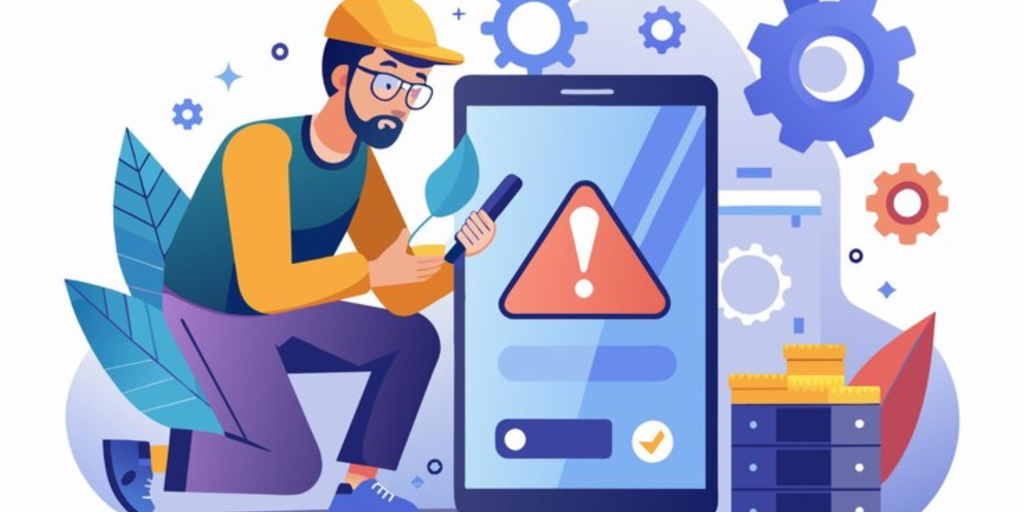
If you face any issues during the integration, here are some common troubleshooting steps:
- Check Device Connection: Ensure that your eSSL device is connected to the network properly and is accessible from Zoho People.
- Correct Data Entry: Double-check the device details entered in Zoho People, such as the IP address and serial number.
- Contact Support: If you still have issues, both Zoho People and eSSL have support teams that can guide you through the integration.
Final Thoughts
Integrating eSSL Biometrics with Zoho People can greatly simplify your company’s attendance and HR processes. The setup is straightforward and once connected, it can save you time, improve data accuracy, and streamline payroll management. Follow this guide to seamlessly connect your systems and make workforce management easier!