Table of Contents
Gmail is one of the most popular email services in the world, helping us stay connected with friends, family, and coworkers. But sometimes, we block email addresses to avoid spam or unwanted messages. What if you accidentally blocked someone important or need to receive emails from a previously blocked contact? No worries! In this blog, we’ll guide you step-by-step on how to unblock someone on Gmail. Plus, we’ll share tips on managing your email contacts and staying organized.
Open Gmail and Log In
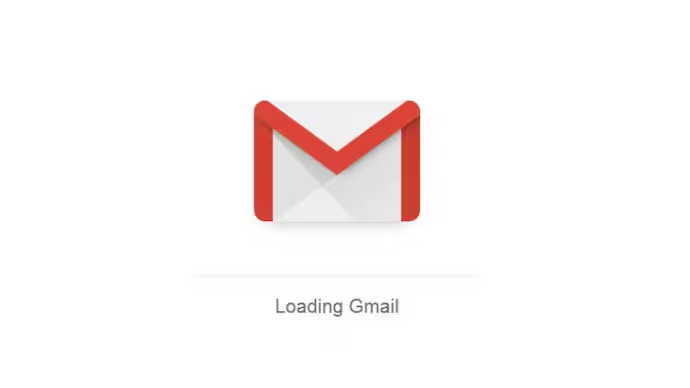
The first step is to open your Gmail account. You can do this by visiting www.gmail.com in your web browser or opening the Gmail app on your phone. Enter your email address and password to log in. Make sure you’re signed in to the account where the person was blocked.
Go to the Settings Menu
Once you’re in your Gmail inbox, look for the gear-shaped icon in the top-right corner of the screen. This is the settings menu. Click on it to open a drop-down menu, then select “See all settings” to access more options.
Navigate to the “Filters and Blocked Addresses” Tab
In the settings menu, you’ll see several tabs at the top of the page. Click on the one labeled “Filters and Blocked Addresses.” This tab contains a list of email addresses you’ve blocked and any filters you’ve set up to manage your emails.
Find the List of Blocked Addresses
Scroll through the list on the “Filters and Blocked Addresses” tab until you find the email address you want to unblock. This list shows all the addresses that have been blocked, so you can review them before deciding which ones to unblock.
Click “Unblock” Next to the Email Address
Next to each blocked email address, you’ll see an “Unblock” button. Click this button next to the email address you wish to unblock. This action will start the process of allowing emails from that address to arrive in your inbox again.
Confirm the Unblocking Action
After clicking “Unblock,” Gmail will ask you to confirm your choice. A pop-up message will appear saying something like, “Are you sure you want to unblock this address?” Click “Yes” or “Unblock” to complete the process. That’s it! You’ve successfully unblocked the contact.
How to Block Someone on Gmail
Blocking someone on Gmail is just as easy. Here’s how:
- Open an email from the sender you want to block.
- Click the three-dot menu in the top-right corner of the email.
- Select “Block [Sender’s Name]” from the drop-down menu.
- Confirm your choice by clicking “Block” in the pop-up message.
Blocking someone will prevent their emails from appearing in your inbox. Instead, their messages will go straight to your spam folder.
Tips for Managing Emails and Contacts
Here are a few tips to help you stay organized and avoid unwanted emails:
- Create Filters: Use Gmail’s filters to automatically sort emails. For example, you can send promotional emails to a specific folder or mark them as read.
- Check Your Spam Folder: Sometimes important emails accidentally land in the spam folder. Check it regularly to ensure you don’t miss anything vital.
- Unsubscribe from Unwanted Newsletters: If you’re getting too many promotional emails, look for the “Unsubscribe” link at the bottom of those emails.
- Use Labels: Organize your inbox by creating labels (folders) for different types of emails, like “Work,” “School,” or “Family.”
- Keep Contacts Updated: Review and clean up your contacts list periodically to avoid duplicates or outdated email addresses.
Conclusion:
Managing your Gmail account doesn’t have to be difficult. By following these simple steps, you can easily unblock someone and make sure your inbox stays organized. Remember, tools like blocking, filters, and labels are there to help you control your emails and keep spam out of your way. With a little effort, you can keep your Gmail experience smooth and stress-free!