In today’s digital world, mobile phones hold a vast amount of personal and sensitive data, from banking information to private conversations. Android is one of the most popular operating systems globally but it’s also a major target for cyber threats. Securing your Android Mobile is essential, whether you’re a casual user or rely on your phone for professional tasks. This guide walks you through five simple yet effective steps to protect your Android mobile from potential threats, ensuring your data and privacy remain safe.
Table of Contents
Step 1: Set Up a Strong Screen Lock
The first and most basic step in securing your Android device is enabling a strong screen lock. Whether it’s a PIN, password, pattern, or biometric lock like a fingerprint or face recognition, these act as the front line of defense.
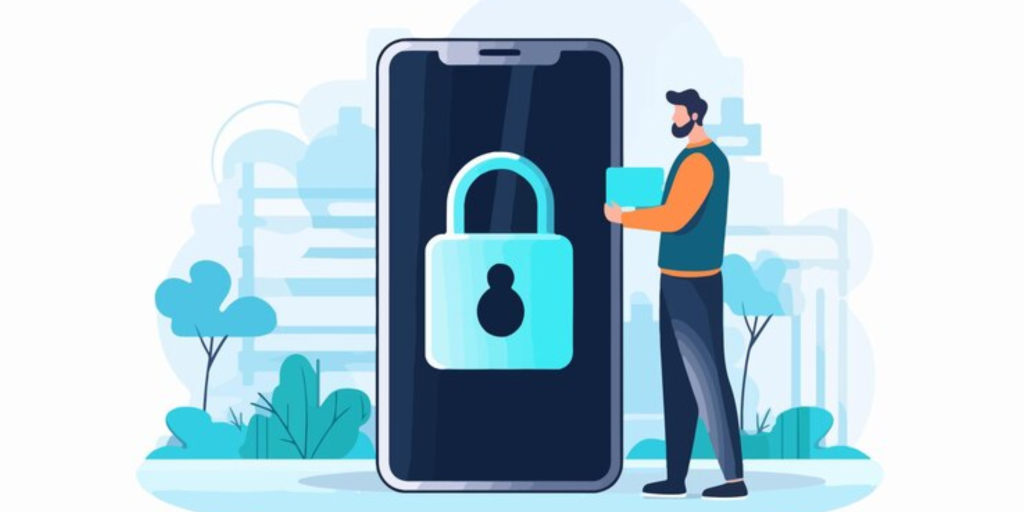
- Why it matters: A secure lock screen ensures that only you can access your phone, keeping prying eyes out.
- How to do it: Go to Settings > Security > Screen Lock, and choose a lock option. Biometric locks offer convenience and security.
Advantages: Simple to set up, instantly adds protection against unauthorized access.
Drawbacks: If patterns are used, they can sometimes be guessed by observing finger movements.
Step 2: Regularly Update Your OS and Apps
Updates often include important security patches that close vulnerabilities in the operating system and apps. By keeping your Android system and apps up to date, you reduce the chances of malware or hackers exploiting outdated software.
- Why it matters: Outdated software can be a gateway for cyberattacks. Updates ensure your phone has the latest protections.
- How to do it: Navigate to Settings > System > Software Update to check for updates. Enable automatic updates for apps via the Google Play Store to stay secure.
Advantages: Protects against known threats and improves system stability.
Drawbacks: Occasionally, updates may slow down the device or cause compatibility issues temporarily.
Step 3: Limit App Installations to Trusted Sources
Downloading apps only from the Google Play Store significantly reduces the risk of installing malicious software. Third-party app stores and websites often host compromised apps that can steal your personal data.
- Why it matters: Apps from unofficial sources can be altered to include malware or spyware, putting your device at risk.
- How to do it: Stick to the Play Store for app downloads. Activate Play Protect under Google Play Store > Play Protect, which scans apps for security risks.
Advantages: Drastically lower the risk of malware infections.
Drawbacks: Some apps not available in the Play Store might not be accessible.
Step 4: Use Two-Factor Authentication (2FA) for Critical Accounts
Two-factor authentication adds a layer of protection to your most important apps and accounts, such as email, banking, and social media. It requires not only your password but also a code sent to your phone or generated through an authentication app.
- Why it matters: If someone manages to steal your password, 2FA acts as a second line of defense to prevent unauthorized access.
- How to do it: Set up 2FA through the security settings of critical apps like Google, banking apps, or social media platforms. You’ll receive a code via SMS or through an authenticator app.
Advantages: Provides added protection for sensitive accounts, even if passwords are compromised.
Drawbacks: It can be inconvenient to enter a code each time you log in.
Step 5: Install a Reliable Mobile Security App
Installing a trusted mobile security app can help protect your phone from various threats, including malware, phishing attacks, and spyware. Apps like Avast, Kaspersky, or Norton Mobile Security offer comprehensive protection and additional features such as a remote lock or data wipe if your phone is lost.
- Why it matters: A security app acts as a watchdog, monitoring for threats and safeguarding your device in real time.
- How to do it: Download a trusted security app from the Google Play Store and configure it for routine scans and active protection.
Advantages: Protects your device from a variety of digital threats and can help locate lost or stolen phones.
Drawbacks: Some apps may drain battery life or require a subscription for premium features.
Conclusion
Securing your Android Mobile doesn’t have to be complicated. By following these five steps-enabling a strong screen lock, keeping your system updated, avoiding untrusted app sources, using two-factor authentication, and installing a reliable security app-you can create a solid barrier against cyber threats. While no system is entirely foolproof, these practices will help you significantly minimize risks and safeguard your data and privacy.